PDF is a popular file format for sharing and storing documents, and many people use their Android devices to view and work with PDF files. Saving one page of a PDF on Android can be helpful if you want to share or print just a specific section of a larger document or if you want to save storage space by only saving the pages you need.
Ways to Save PDFs one Page
To save one page of a PDF on Android, you can use various methods depending on your device and the software you use to view the PDF. Here are some common ways to do this:
- Use the built-in PDF viewer: Many Android devices have a built-in PDF viewer that allows you to save a single PDF file page. Open the PDF file using the viewer and navigate to the page you want to save. Look for an option to save or export the page, and follow the prompts to save it to your device.
- Use a third-party PDF viewer app: Many third-party PDF viewer apps in the Google Play Store offer more advanced features than the built-in viewer. Some of these apps may have options to save individual pages of a PDF file.
- Use a PDF editor app: A PDF editor free on the web may be the best choice if you edit a PDF file and save individual pages. Many PDF editor apps allow you to select and save specific pages as separate files.
Also read: What is Editor’s Choice in Google Play Store?
Overall, saving one PDF page on Android is a helpful feature that can save time and storage space. The specific steps for doing this will depend on the app or software you are using, but many options are available for Android users.
Method 1
Pdf files are among the most valuable things; you can send your notes, recipes, or any business documents digitally and even attach links. That’s pretty cool.
Step 1: Open the PDF
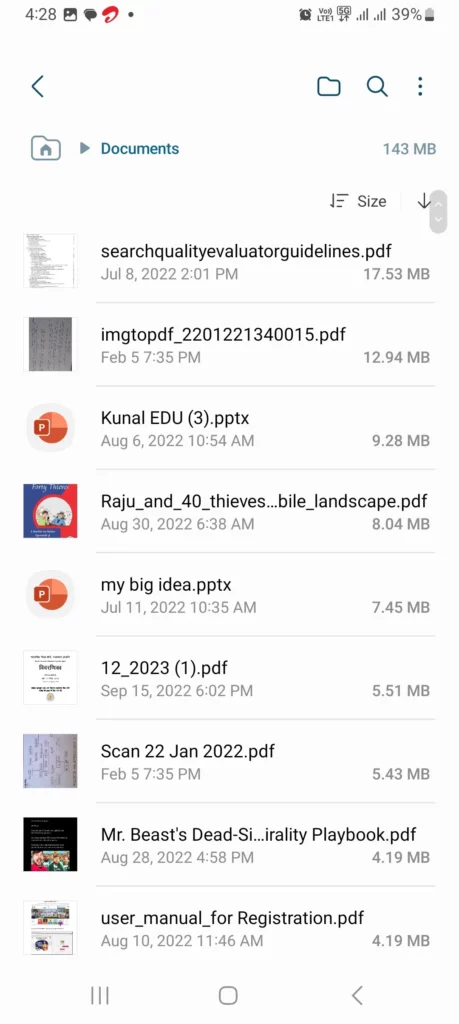
Firstly, open the pdf.
Step 2: Tap on Print

Here, tap on the three dots first, then select the print tab.
Step 3: Expand the view
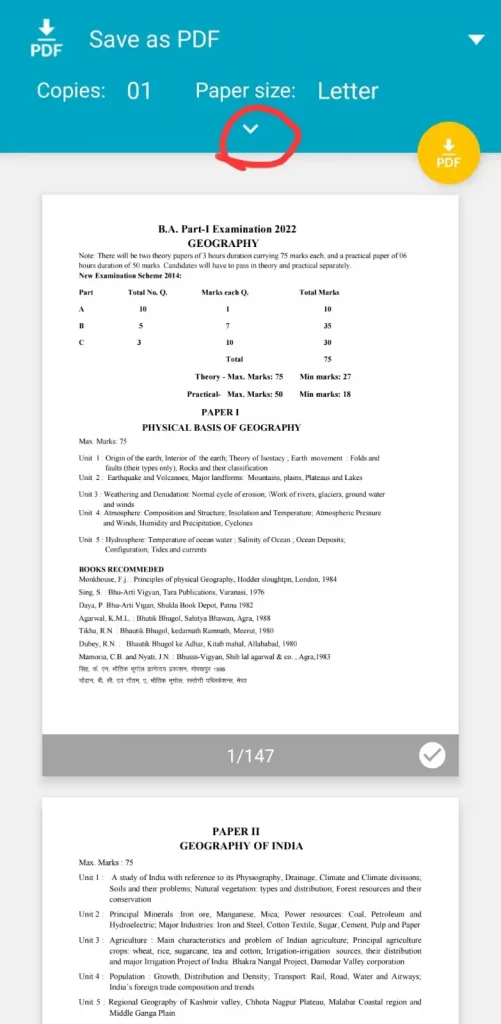
Expand the options for saving a pdf page by tapping the down arrow, as shown in the image.
Step 4: Select the Page Range
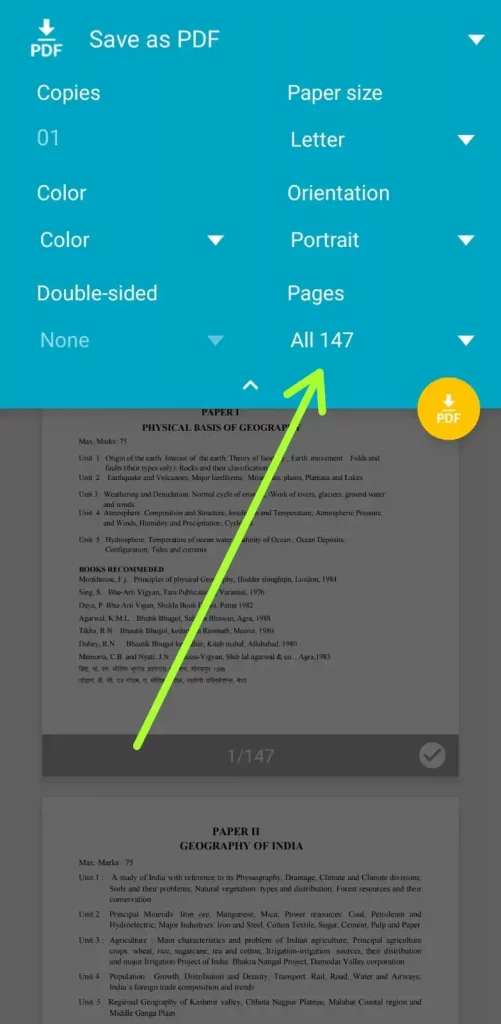
At this point, tap the Pages, then select ‘By range’ from the drop-down list.
Step 5: Enter the Page range to Save
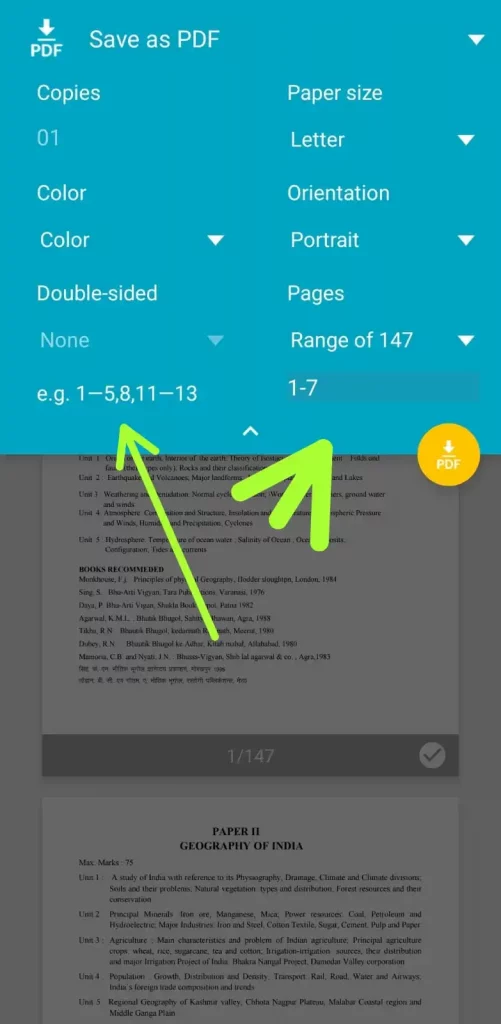
In the blank space, enter the page you want to save from a PDF. To save one page only, enter 1, and to Save multiple pages enter the pages you want to save by adding a comma (1,3,6). Lastly, enter the page range by adding a dash between digits (1-2 or 16-19) to save a particular page set.
Step 6: Tap on Save
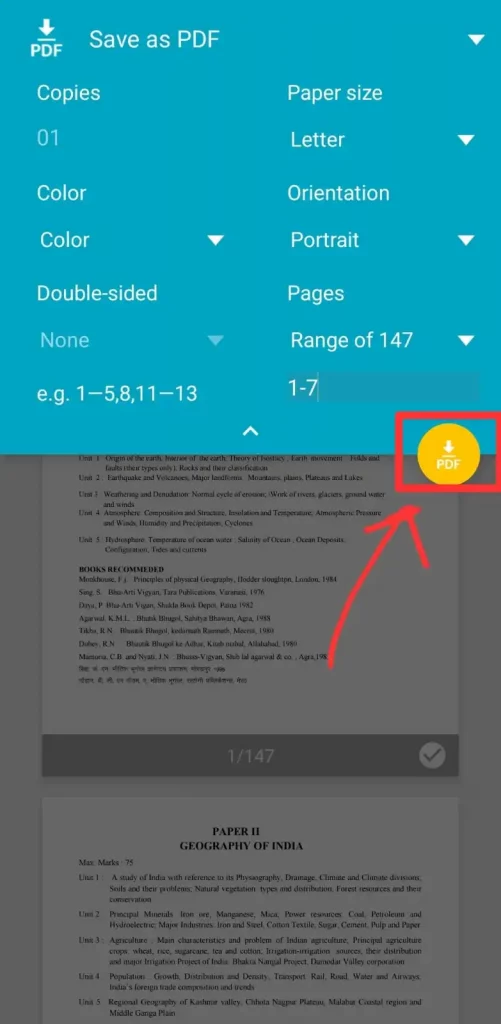
After making the selection of pages, hit the Save tab.
In-Depth Tutorial For a better understanding
Once a year, we get some PDFs which are essential for us. Like your PDF might be time business documents, Notes, Recipes, etc., but in that case, you need only one page of that particular PDF.
So without wasting any more, second let’s get straight into the post:
- Open your PDF file.
- Click on three dots > Print.
- Press on the down arrow > tap on pages.
- Change all pages to a range of (Your page count).
- Write the page number in the below box.
- Click on save as pdf > Name your file.



Other helpful Resources and References
- https://www.youtube.com/watch?v=CSai2uaW-LY
- https://www.youtube.com/watch?v=XuXy1wCkNog
- https://www.adobe.com/in/acrobat/about-adobe-pdf.html
- https://en.wikipedia.org/wiki/PDF
Conclusion
I hope that this in-depth tutorial will help you to save any particular page of a PDF file. If it works, let me know in the comments below.

