Physical Address
Bhrama vihar, College Rd, Indira Colony Vistar, Bangur, Pali, Rajasthan 306401
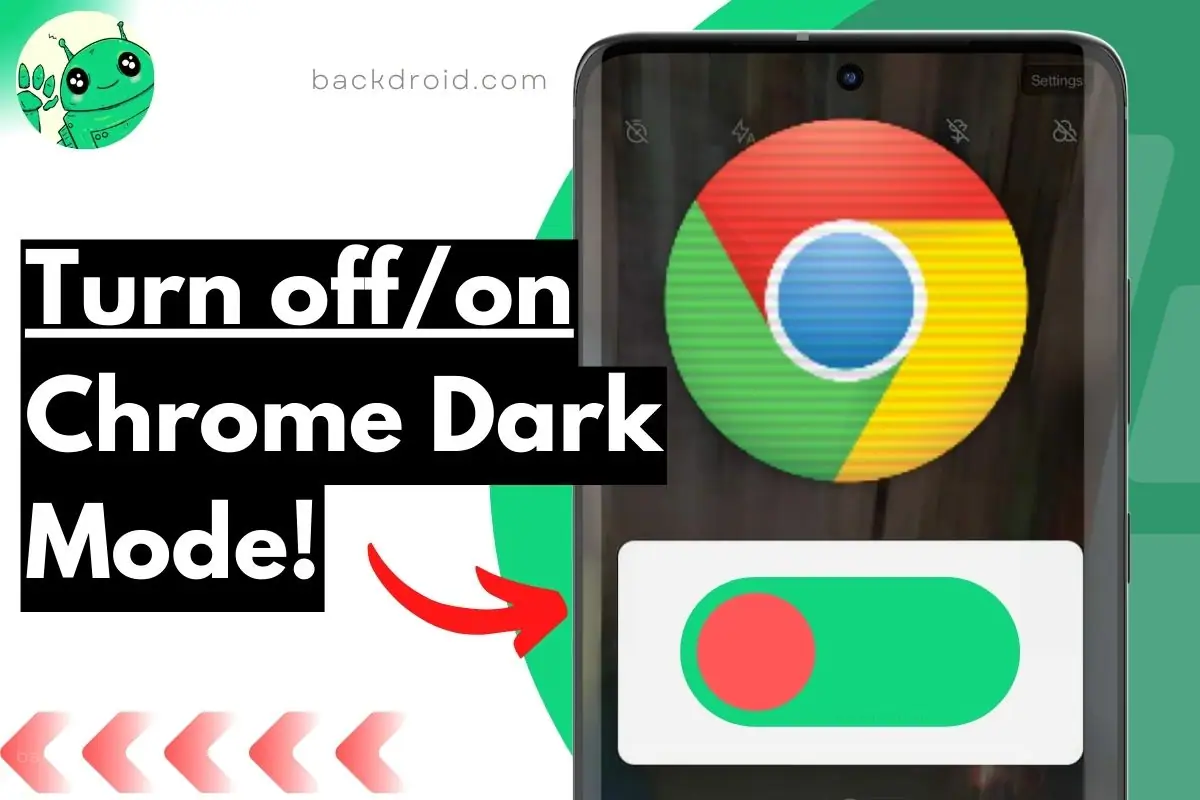
On a peaceful evening, I was on my terrace, and suddenly, one of my friends came to me and said, “Bro, what happened to my Chrome browser?” My Chrome browser has turned into the dark mode, and I can’t fix it.
In that situation, I peacefully replied: sometimes you don’t choose darkness, but darkness chooses you! It seems like Yoda is giving the instruction.
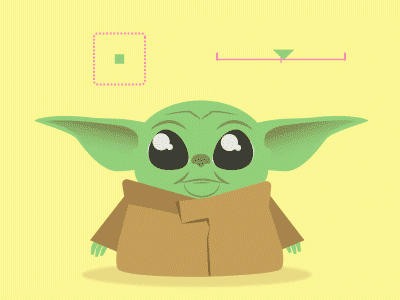
You will be surprised, but for the past few days, there has been a lot of chatter on the Internet about Google Chrome’s dark mode. Even though I have checked the Google trends, there has been a hike in the last seven days for the Google Chrome dark mode.
So in this article, I will explain how to turn off dark mode on Google Chrome and turn on dark mode on Google Chrome App. Chrome is one of my favorite browsers, and maybe yours, also.
But regarding the color theme, everyone has a different choice. Some people prefer light mode, and some will prefer dark mode.
Let’s Learn how to turn on or off dark mode on Chrome Android browser in Backdroid Style.
Sure! Here are the steps to turn on/off dark mode on Chrome for Android:
That’s it! You have learned how to turn on/off dark mode on Chrome for Android. Enjoy browsing with your preferred theme!
Your tutorial is below An step-by-step procedure that you could follow to disable dark mode on Chrome on your Android device. These steps can also be followed on iOS devices.

The first step is to open your Chrome browser. Then you need to type on the three dots and tap on the Chrome browser’s settings.

In the Chrome browser settings, you need to scroll down and select the theme.
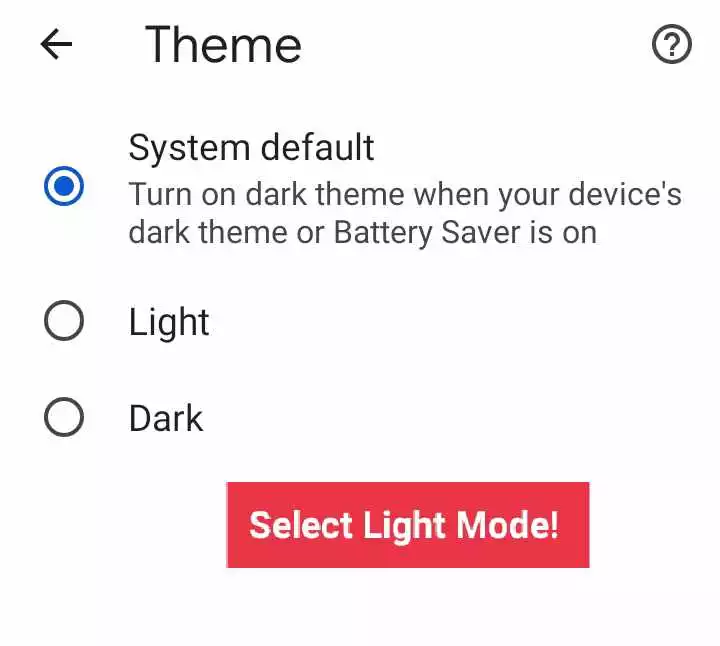
Here a short menu will appear where you must select your preferred theme. By default, it is selected as the system default. If you want to turn off the dark theme, tap on “light.” Or to enable dark mode choose dark theme.
That means your Chrome browser will automatically turn into dark mode if the system’s dark mode is on.
Moreover, the Chrome browser will turn its theme into dark mode whenever the phone’s battery saver is on.
Ok, so that is this simple and easy-to-follow procedure. I hope you understand, even though I am linking a video tutorial below to help you turn off Google Chrome dark mode.
So below is the video that you could check out in which I have shown you how to disable the dark theme or Light theme on the Google Chrome browser. You can follow this method on any Android device or even on iOS.
As I mentioned above, there is some condition when your battery saver or the system’s dark mode is on; the Chrome browser will automatically turn its theme into the dark.
So you could select a theme you prefer or are used to.
However, I am mentioning a three to four-step simple procedure that will help you to turn off the dark system mode on the battery saver so that the Chrome dark mode will automatically.
However, a question about the Chrome dark theme was asked many times on our website and even on the Internet that hasn’t been answered yet.
That’s why I believe I am answering some of the most asked questions that have never been answered online.
All the questions are related to this article. In other words, all the questions related to disabling the dark theme on the Google Chrome browser.
To Turn On Dark Mode on Chrome Android:
To Turn Off Dark Mode on Chrome Android:
Why is my dark mode not turning off on google chrome?
Many times Google Chrome dark mode can’t be turned off. There are two main reasons. First, The battery saver mode is turned on, or Second, System’s default dark theme is on.
How to disable chrome night mode?
Dive into Chrome settings > Theme > Select Light theme to disable chrome night mode. That’s how to disable the night mode/dark theme on the google chrome app.
This article is part of our how-to tutorial guide. You can even check out some of our best Android apps that are completely rare.
Yes, the end of this article! I hope you found this helpful article. Let me know in the comments if you have carried some valuable information with you.
You know that tons of visitors every day come to our website, backdroid.com, but few of them comment.
Giving us the actual feedback. Only 1% of people comment on our article. I hope you are from that rare portion.
Related Posts
How to Clear Clipboard on Android & Tablets
How to Print Texts on Android (easy!)
How to Block Ads on Jio Cinema or Jio TV
Trending now